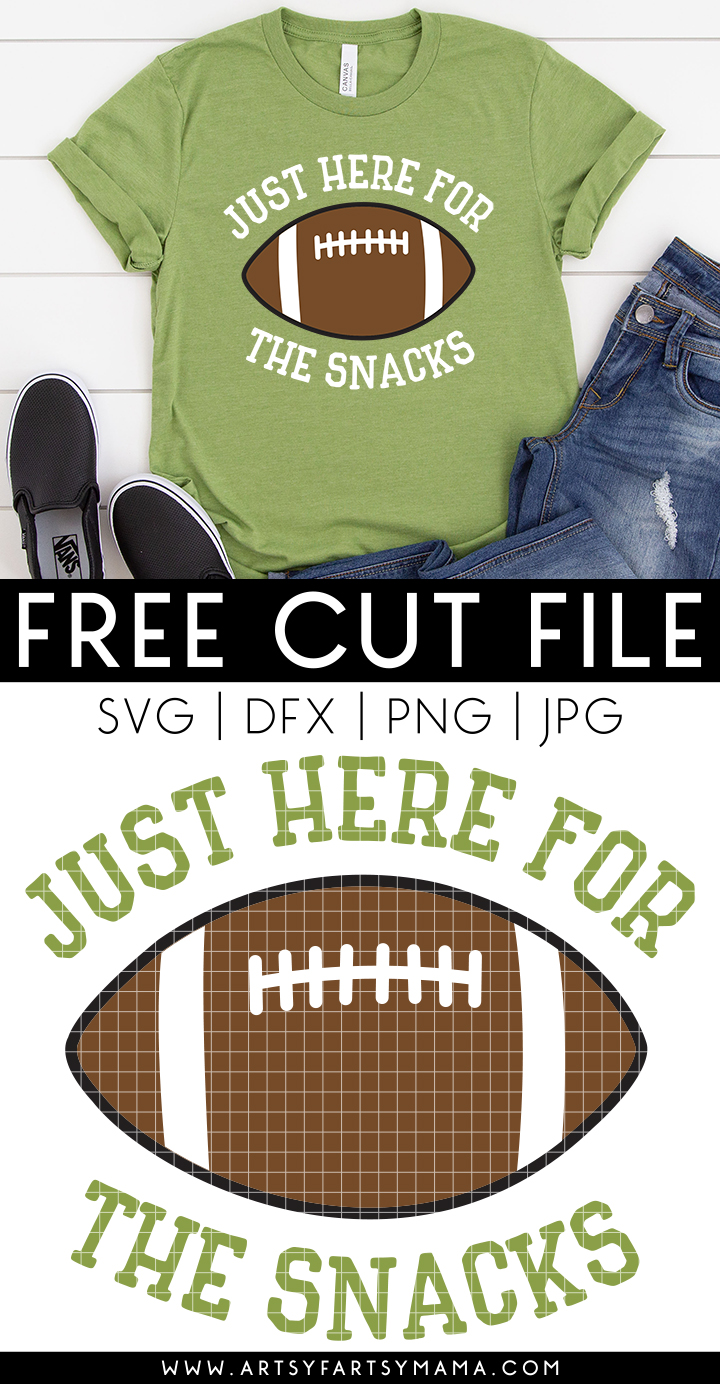Get ready for tailgating on Game Day with this Free "Just Here for the Snacks" Football SVG Cut File!

Are you ready for some football?! I'm personally not big into sports... I am, however, big into the snacks served at sporting events! Football snacks are some of the best ones, don't you think? If you feel the same way about football, I hope you enjoy using this FREE SVG cut file using your Cricut (or cutting machine) to make all kinds of shirts, mugs, signs, totes, and so much more!
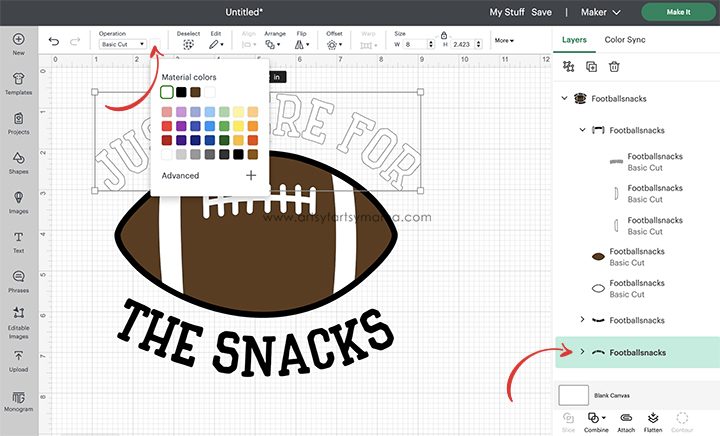
*Here's a great tutorial on how to upload your own images into Cricut Design Space.
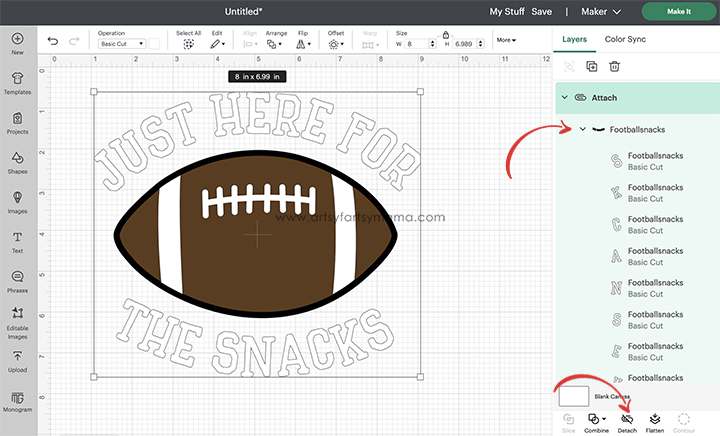
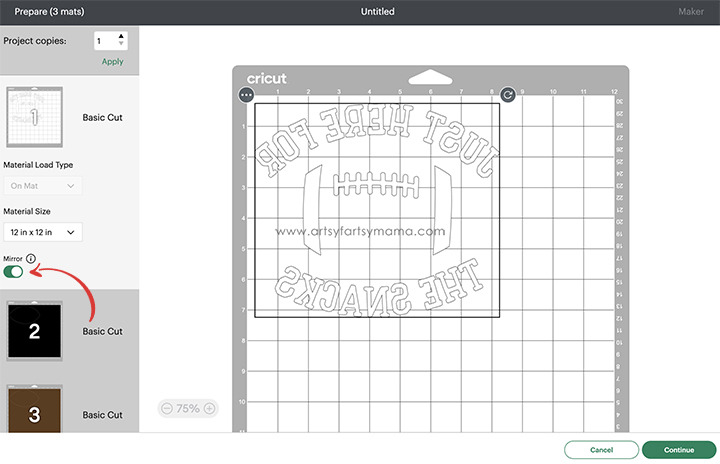

"Weed" the excess vinyl by removing all of the parts that don't belong in the design. I usually peel away the outer edges first (starting at the corner), and then work my way around the design. Then I use weeding tools to help remove the smaller pieces of the design.


To make your own "Just Here for the Snacks" Football shirt, you'll need these supplies:
- Blank T-Shirt
- "Just Here for the Snacks" cut file - PERSONAL USE ONLY
- Cricut Maker or Cricut Explore Air 2 machine
- HTV/Iron-On Vinyl OR Glitter HTV/Iron-On Vinyl
- EasyPress 2
- EasyPress Mat
- Iron-On Protective Sheet
- Weeding Tools
Printables and cut files from Artsy-Fartsy Mama are for personal use only. You may use these files for personal projects, but you may not sell them. If you'd like to share this project digitally, share a link to this post/website only. Do not share a direct link to the file.
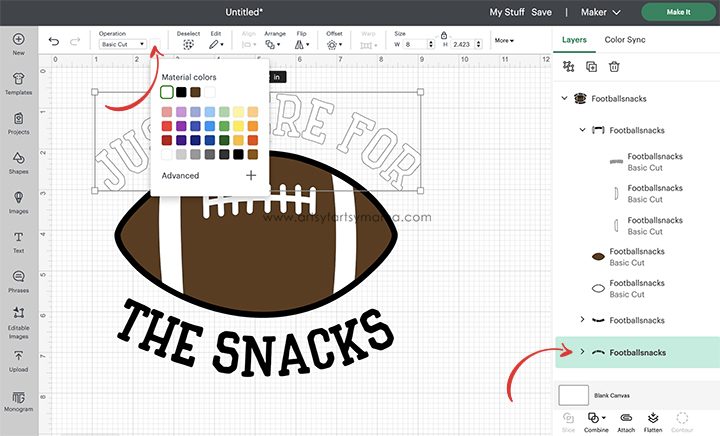
Upload the "Just Here for the Snacks" cut file into Design Space and size the image to fit your shirt. Select different parts of the design and change colors as necessary. Get creative using your favorite colors, or add some sparkle with glitter HTV.
*Here's a great tutorial on how to upload your own images into Cricut Design Space.
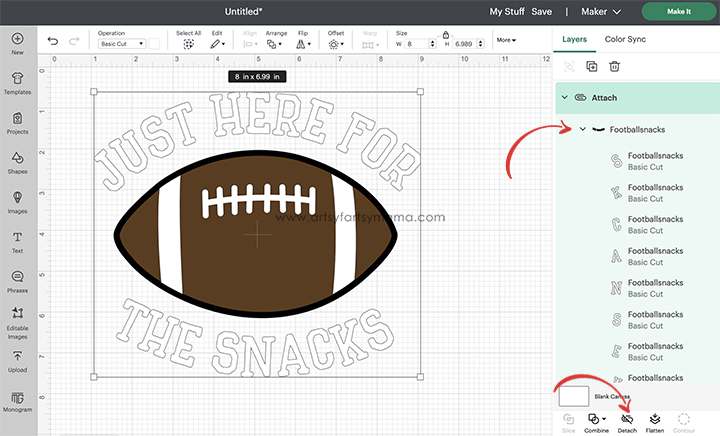
Select the parts of the design that are the same color, and click "Attach" from the bottom right menu to keep the image elements in place. If you don't attach them, all of the parts of the design will arrange themselves to fit the mat instead.
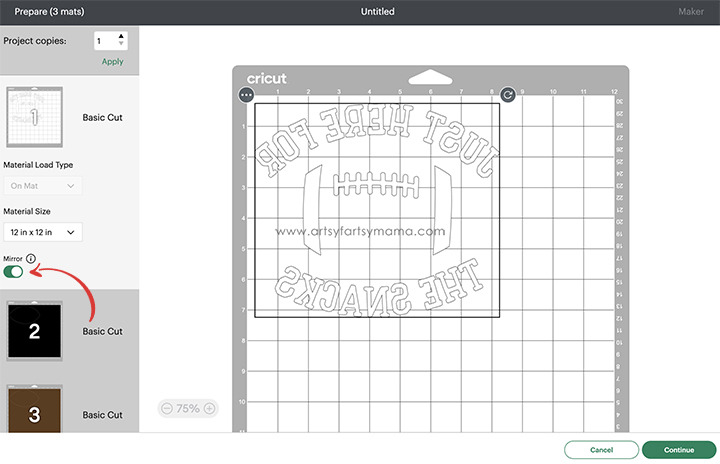
Before cutting the iron-on vinyl, make sure to mirror your images! If you don't, your design will be backwards when you put it on the shirt. To do this, select the mat thumbnail in Design Space before cutting, and click the "Mirror" toggle to reverse the image.

For my design, I cut multiple colors of HTV with my Cricut Maker machine. Place the vinyl face-down on the mat, and load it into the machine. Change the material settings to the type of vinyl you are cutting, and then click the "Go" button to cut the vinyl.
"Weed" the excess vinyl by removing all of the parts that don't belong in the design. I usually peel away the outer edges first (starting at the corner), and then work my way around the design. Then I use weeding tools to help remove the smaller pieces of the design.

Plug in the EasyPress 2 and power it on. Each kind of HTV has a different heat and time setting, so be sure to check the recommended EasyPress settings before getting started. Adjust the heat and time setting to your shirt and vinyl specifications. Once the light turns green and the machine beeps, it's ready to use.
When the EasyPress is up to temperature, place your shirt on the EasyPress Mat and preheat the area for 5-10 seconds. Lay the HTV down on the shirt, with the clear carrier sheet facing up. Set the EasyPress over the vinyl and press the green "C" button. Hold firmly in place while the timer counts down. Turn the shirt over and press the EasyPress firmly again for 15 seconds.
Peel off the carrier sheet while the vinyl is still warm. If you are layering vinyl, repeat the process for each of the different colors of vinyl, but be sure to protect the vinyl that is already on the shirt with an Iron-On Protective Sheet.

The cut file comes with multiple file types, so you can cut the design with any electronic cutting machine. I hope you enjoy using this cut file, and I would absolutely LOVE to see your creations!! Tag me on Instagram and Facebook, and leave a comment/photo on the project pin on Pinterest! #AFMCrafts
Don't forget to Pin, Like, and Share!