It's the Best Time of the Year to create something magical with this Free "Holly Jolly" SVG Cut File!

Looking for something festive to wear during "the best time of the year"? I just made the cutest shirt using this this FREE "Holly Jolly" SVG cut file to wear on Christmas, and would be so fun to make one for everyone in the family! Not only can you make shirts, but you can use this cut file for so many holiday projects using your Cricut (or vinyl cutting machine) like mugs, totes, home decor, and so much more! I can't wait to see what you create!
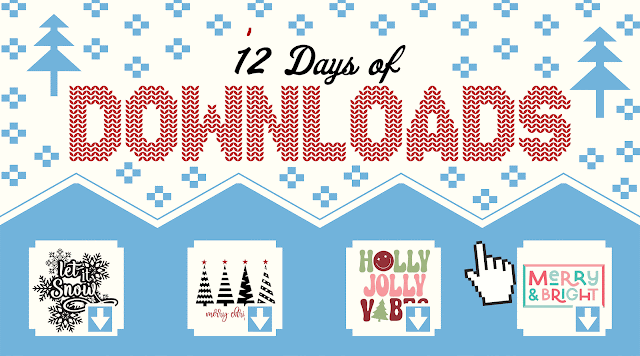

To make your own "Holly Jolly" shirt, you will need these supplies:
- Black/White Raglan Jersey or Blank T-Shirt
- "Holly Jolly" cut file - PERSONAL USE ONLY
- Cricut Maker or Cricut Explore Air 2 machine
- HTV - red, green, light green
- Glitter HTV - black
- EasyPress 2
- EasyPress Mat
- Iron-On Protective Sheet
- Weeding Tools
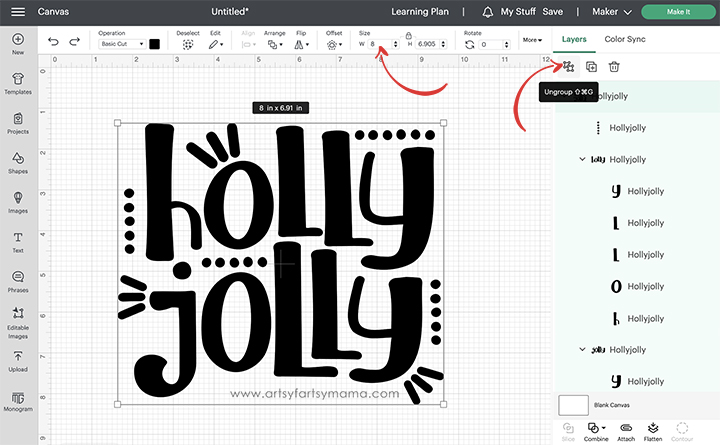
Upload the "Holly Jolly" cut file into Design Space and size the image to fit your shirt. After you've resized the image, click "Ungroup" in the right menu to separate the different parts of the project for easy customization.
*Here's a great tutorial on how to upload your own images into Cricut Design Space.
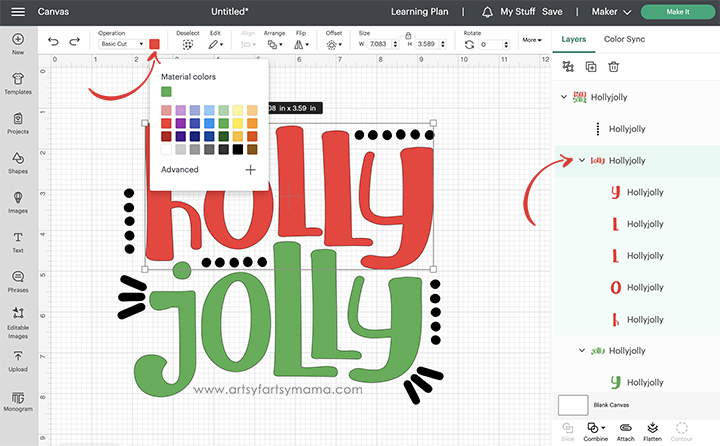
Next, select different parts of the design and change the colors (if necessary) by clicking the colored square in the "Operation" section of the top menu. After clicking the square, select colors from the dropdown to change the colors of the design. Any colors will work - just make sure you have the HTV to match!
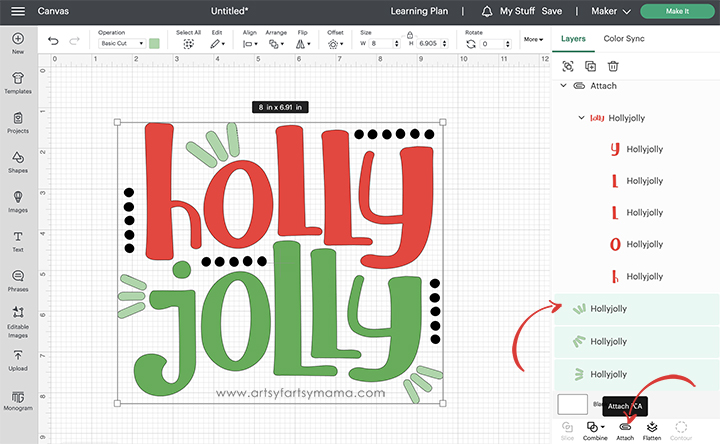
Select the parts of the design that are the same color, and click "Attach" from the bottom right menu. This will keep the image elements together, exactly as they are in the design. If you don't attach them, all of the parts of the design will arrange themselves randomly to fit the mat instead.
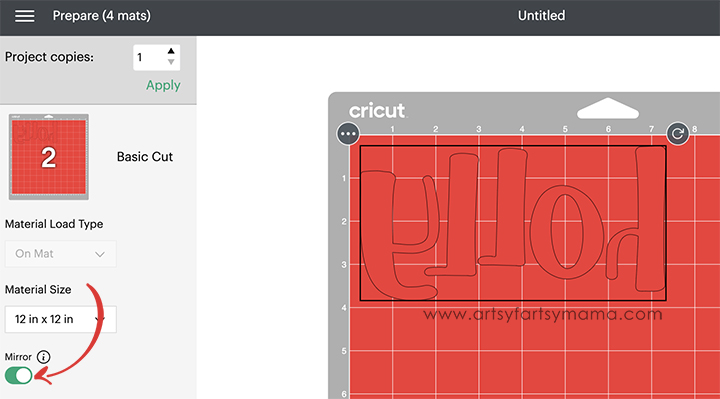
Before cutting the HTV, make sure to mirror your image! If you don't, your design will be backwards when you put it on the shirt. To do this, select the mat thumbnail in Design Space before cutting, and click the "Mirror" toggle to reverse the image.

For my design, I used red, green, and light green HTV and black glitter HTV for some extra sparkle. I cut the vinyl with my Cricut Maker machine. Place the vinyl face-down on the mat, and load it into the machine. Change the material settings to the type of vinyl you are cutting, and then click the "Go" button to cut the vinyl.

"Weed" the excess vinyl by removing all of the parts that don't belong in the design. I usually peel away the outer edges first (starting at the corner) and work my way around the design. Then, I use weeding tools to help easily remove smaller pieces of the design.

Plug in the EasyPress 2 and power it on. Each kind of HTV has a different heat and time setting, and Heat Transfer Warehouse makes this easier than ever by attaching a label to the roll with everything you need to know!! Adjust the heat and time settings on the EasyPress 2 to match the HTV label. Once the light turns green and the machine beeps, it's ready to use!

To make sure your design is centered on your project, you can use a ruler guide or this easy trick: Fold your shirt in half vertically and place it on the EasyPress Mat. Set the EasyPress on top, and press the crease. When you unfold the shirt, you have a line down the center of your shirt to use as a guide.

Center the black glitter HTV (dots) down on the shirt first, with the clear carrier sheet facing up. Set the EasyPress over the vinyl and press the green "C" button. Hold firmly in place while the timer counts down. Peel off the carrier sheet, but first refer to the HTV label to see if it needs to be a hot/cold peel.
Next, place the "Holly" HTV onto the shirt, making sure it's in the right position. A helpful tip for making sure everything is where it needs to be is to take a picture of the design to refer to.

Again, peel away the carrier sheet (refer to the HTV label), and then repeat this process until the project is complete.

The "Holly Jolly" cut file comes with multiple file types, so you can cut the design with any vinyl cutting machine. I hope you enjoy using this cut file, and I would absolutely LOVE to see your creations!! Tag me on Instagram and Facebook, and leave a comment/photo on the project pin on Pinterest!
Don't forget to Pin, Like, and Share!











