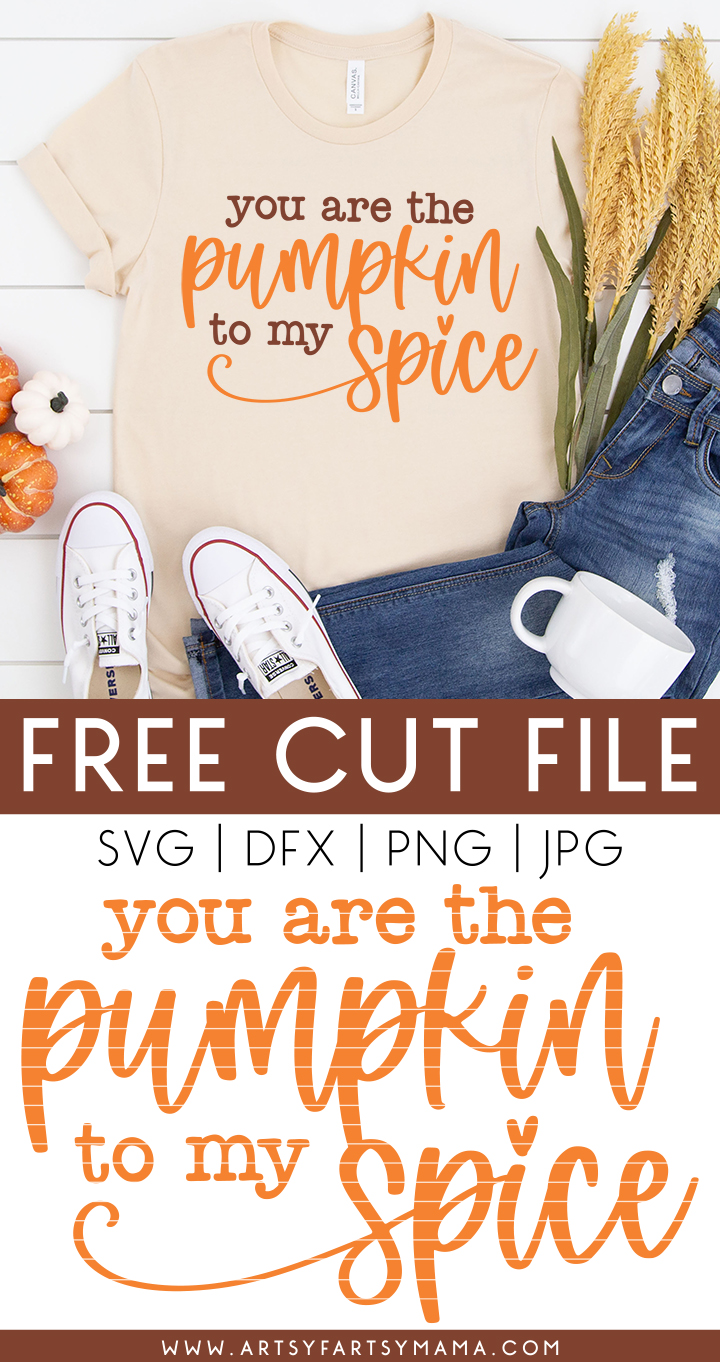Are you ready for pumpkin spice everything? If so, you will love this FREE "You are the Pumpkin to My Spice" cut file!

It's almost pumpkin spice season, and there's so many ways to enjoy it! It not only smells amazing, but you can also drink it, eat it, and wear it with this "You are the Pumpkin to My Spice" shirt using the Free SVG cut file I'm sharing today! I think this would be fun to make into a pair of matching BFF or couple shirts to wear all fall season long.
To make your own "You are the Pumpkin to My Spice" shirt, you'll need these supplies:
- Blank T-Shirt
- "You are the Pumpkin to My Spice" cut file - PERSONAL USE ONLY
(commercial use available) - Cricut Maker or Cricut Explore Air 2 machine
- HTV/Iron-On Vinyl OR Glitter HTV/Iron-On Vinyl
- EasyPress 2
- EasyPress Mat
- Iron-On Protective Sheet
- Weeding Tools
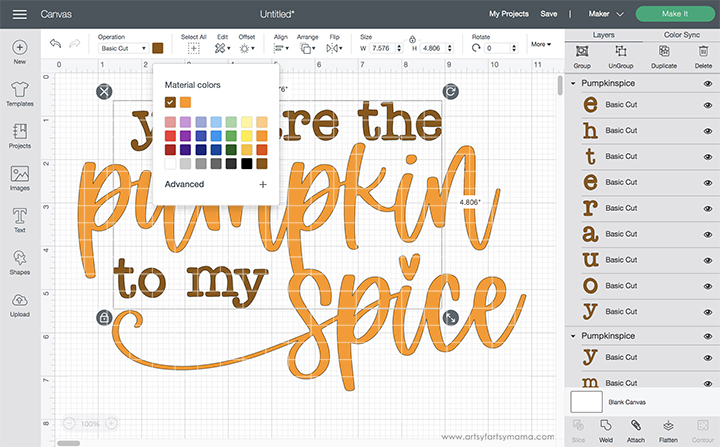
Upload the "You are the Pumpkin to My Spice" cut file into Design Space and size the image to fit your shirt. Select different parts of the design and change colors as necessary. Get creative using fall colors, or add some sparkle with glitter HTV.
*Here's a great tutorial on how to upload your own images into Cricut Design Space.
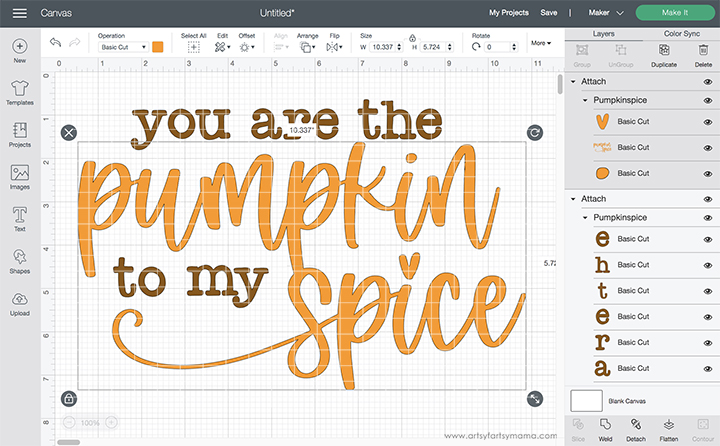
Select the parts of the design that are the same color, and click "Attach" from the bottom right menu to keep the image elements in place. If you don't attach them, all of the parts of the design will arrange themselves to fit the mat instead.
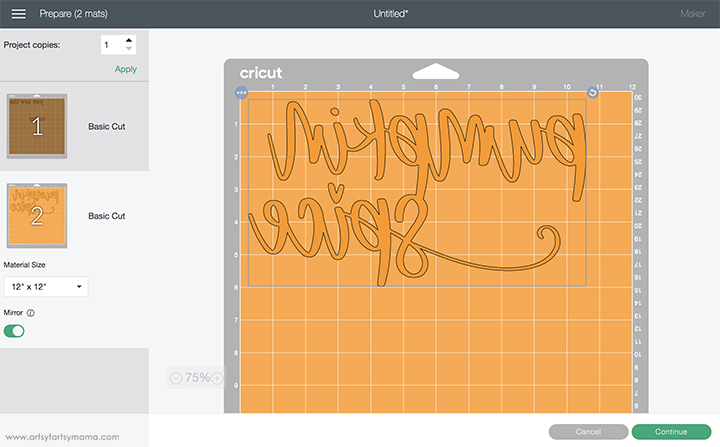

For my shirt, I cut purple and black HTV, and white, green, and pink glitter HTV with my Cricut Explore Air 2 machine. Place the vinyl face-down on the mat, and load it into the machine. Change the material settings to the type of vinyl you are cutting, and then click the "Go" button to cut the vinyl.
"Weed" the excess vinyl by removing all of the parts that don't belong in the design. I usually peel away the outer edges first (starting at the corner), and then work my way around the design. Then I use weeding tools to help remove the smaller pieces of the design.

Plug in the EasyPress 2 and power it on. Each kind of HTV has a different heat and time setting, so be sure to check the recommended EasyPress settings before getting started. Adjust the heat and time setting to your shirt and vinyl specifications. Once the light turns green and the machine beeps, it's ready to use.
When the EasyPress is up to temperature, place your shirt on the EasyPress Mat and preheat the area for 5-10 seconds. Lay the HTV down on the shirt, with the clear carrier sheet facing up. Set the EasyPress over the vinyl and press the green "C" button. Hold firmly in place while the timer counts down. Turn the shirt over and press the EasyPress firmly again for 15 seconds.
Peel off the carrier sheet while the vinyl is still warm. If you are layering vinyl, repeat the process for each of the different colors of vinyl, but be sure to protect the vinyl that is already on the shirt with an Iron-On Protective Sheet.

The cut file comes with multiple file types, so you can cut the design with any vinyl cutting machine. I hope you enjoy using this magical cut file, and I would absolutely LOVE to see your creations!! Tag me on Instagram and Facebook, and leave a comment/photo on the project pin on Pinterest!