Calling all teachers! Download the FREE "This Teacher Survived" cut file and wear it proudly!

Teaching is a tough job, especially throughout this past year! Not only teaching in the classroom using masks and sanitizer, but also teaching virtually to make sure all of our kids are still able to safely learn new things everyday! This cut file is the least I could do to say thank you to all of the teachers that have put their lives on the line to help our kids, and I think it will be so fun for teachers to wear this on a shirt throughout the summer! Keep reading to see how I made this shirt in the post and grab the cut file so you can create something for all of the teachers in your life, too!
*It is not my intention to be insensitive about Covid-19 whatsoever. This design was made at the request of an actual teacher who wanted a shirt to wear for the last week of school. I thought it would be a great cut file to share with other teachers out there.
To make your own "This Teacher Survived" shirt, you'll need these supplies:
- Blank T-Shirt
- "This Teacher Survived" cut file - PERSONAL USE ONLY
(commercial use available) - Cricut Maker or Cricut Explore Air 2 machine
- HTV/Iron-On Vinyl OR
- Glitter HTV/Iron-On Vinyl
- EasyPress 2
- EasyPress Mat
- Iron-On Protective Sheet
- Weeding Tools
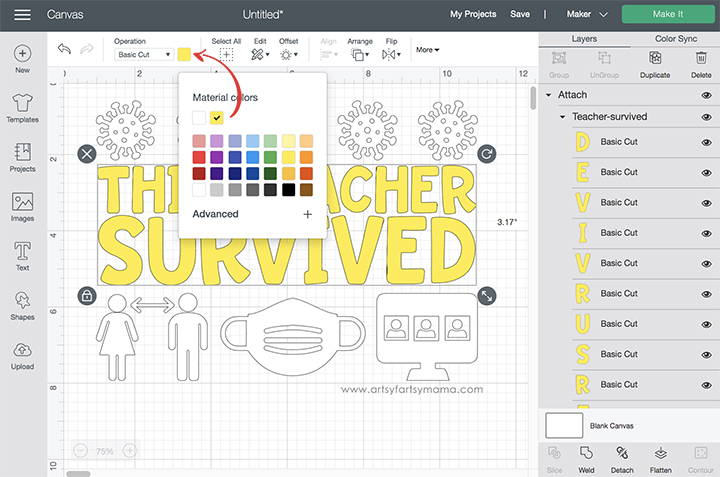
Upload the "This Teacher Survived" cut file into Design Space and size the image to fit your shirt. Ungroup the design, and select different parts to change colors as necessary. If you are making shirts for a group of teachers, you can change the colors around a little for each one so that every shirt is a little bit different - which is pretty fun!
*Here's a great tutorial on how to upload your own images into Cricut Design Space.
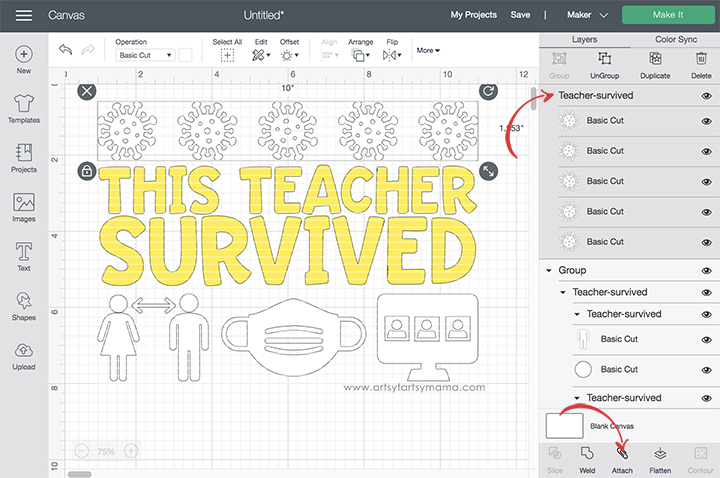
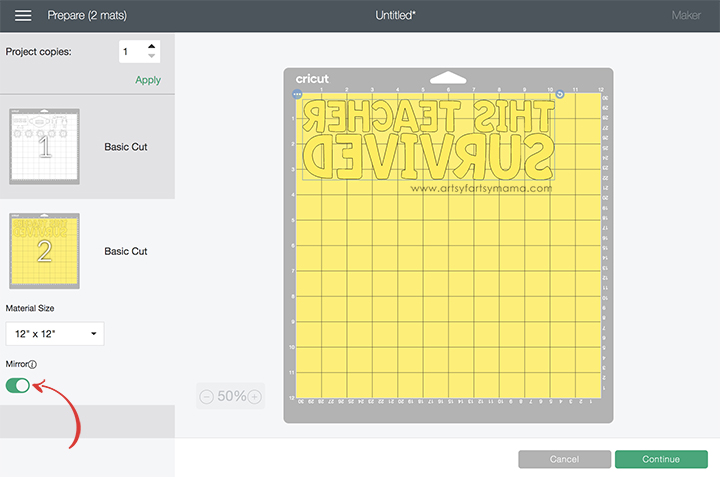

For this shirt, I used HTV in couple of different colors and cut it with my Cricut Explore Air 2 machine. Place the vinyl face-down on the mat, and load it into the machine. Change the material settings to the type of vinyl you are cutting, and then click the "Go" button to cut the vinyl.
"Weed" the excess vinyl by removing all of the parts that don't belong in the design. I usually peel away the outer edges first starting at the corner, and then work my way around the design. Then I use weeding tools to help remove the smaller pieces of the design.

Plug in the EasyPress 2 and power it on. Each kind of HTV has a different heat and time setting, so be sure to check the recommended EasyPress settings before getting started. Adjust the heat and time setting to your shirt and vinyl specifications. Once the light turns green and the machine beeps, it's ready to use.
When the EasyPress is up to temperature, place your shirt on the EasyPress Mat and preheat the area for 5-10 seconds. Lay the HTV down on the shirt, with the clear carrier sheet facing up. Set the EasyPress over the vinyl and press the green "C" button. Hold firmly in place while the timer counts down. Turn the shirt over and press the EasyPress firmly again for 15 seconds.
Peel off the carrier sheet while the vinyl is still warm. Repeat the process for each of the different colors of vinyl, but be sure to protect the vinyl that is already on the shirt with an Iron-On Protective Sheet.

The cut file comes with multiple file types, so you can cut the design with any vinyl cutting machine. I hope you enjoy using this cut file, and I would absolutely LOVE to see your creations!! Tag me on Instagram and Facebook, and leave a comment/photo on the project pin on Pinterest!
THANK YOU, TEACHERS!!
Don't forget to Pin, Like, and Share!











