If you're a fan of jelly beans, you are going to love using this colorful cut file for Easter shirts and decor!

To make your own "Just Here for the Jelly Beans" shirt, you'll need these supplies:
- Blank T-Shirt
- "Just Here for the Jelly Beans" cut file (personal use only)
- Cricut Maker or Cricut Explore Air 2 machine
- HTV/Iron-On Vinyl OR
- Glitter HTV/Iron-On Vinyl
- EasyPress 2
- EasyPress Mat
- Iron-On Protective Sheet
- Weeding Tools
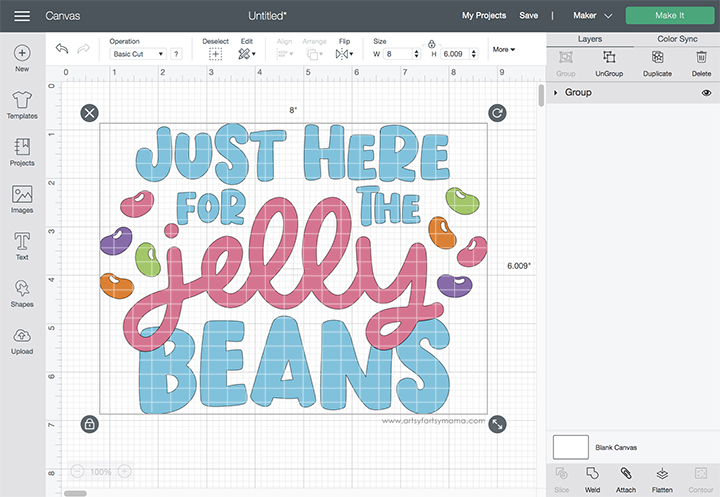
Upload the "Just Here for the Jelly Beans" cut file into Design Space and size the image to fit your shirt. Ungroup the design, and select different parts to change colors as necessary. If you are making shirts for a group or siblings, you can change the colors around a little for each one so that every shirt is a little bit different - which is pretty fun!
Before cutting the iron-on vinyl, make sure to mirror your image! If you don't, your design will be backwards when you put it on the shirt. To do this, select the mat thumbnail in Design Space before cutting, and click the "Mirror" toggle to reverse the image.
*Here's a great tutorial on how to upload your own images into Cricut Design Space.
*Here's a great tutorial on how to upload your own images into Cricut Design Space.

For this shirt, I used HTV in a bunch of different colors. Place the vinyl face-down on the mat, and load it into the machine. Change the material settings to the type of vinyl you are cutting, and then click the "Go" button to cut the vinyl.
"Weed" the excess vinyl by removing all of the parts that don't belong in the design. I usually peel away the outer edges, starting at the corner, and work my way around the design. Then I use weeding tools to help remove the smaller pieces of the design.

Plug in the EasyPress 2 and power it on. Each kind of HTV has a different heat and time setting, so be sure to check the recommended EasyPress settings before getting started. Adjust the heat and time setting to your shirt and vinyl specifications. Once the light turns green and the machine beeps, it's ready to use.
When the EasyPress is up to temperature, place your shirt on the EasyPress Mat and preheat the area for 5-10 seconds. Lay the HTV down on the shirt, with the clear carrier sheet facing up. Set the EasyPress over the vinyl and press the green "C" button. Hold firmly in place while the timer counts down. Turn the shirt over and press the EasyPress firmly again for 15 seconds. Peel off the carrier sheet while the vinyl is still warm. Repeat the process for each of the different colors of vinyl.

The cut file comes with multiple file types, so you can cut the design with any vinyl cutting machine. I hope you enjoy using this cut file, and I would absolutely LOVE to see your creations!! Tag me on Instagram and Facebook, and leave a comment/photo on the project pin on Pinterest!
What's your favorite Easter treat?
Don't forget to Pin, Like, and Share!












LOVE it!!!
ReplyDeleteHi! Just love this Jelly Bean Svg, but I cannot see where to download the file. Is this cut file free? Thank you. Gail
ReplyDeleteSorry about that! The link is under the list of supplies.
DeleteCan you re-post the link for the file, please? It is not showing up. I have clicked on every link and the pictures as well, but nothing.
ReplyDelete