Make a shirt for your little cutie pie to wear this Thanksgiving with a cut file that's just as adorable!

My daughter loves wearing a brand new turkey shirt every year, but we are going to change things up this time around. I've been working on some new Thanksgiving cut files for the whole family to wear, and I had to show you this newest design! Wouldn't this Cutie Pie onesie be adorable for those squishy little babies and toddlers to wear on Thanksgiving?! I would LOVE to see yours if you make one for the big day!
To make your own Thanksgiving Cutie Pie shirt, you'll need these supplies:
- Blank Shirt
- "Cutie Pie" cut file (personal and commercial use available)
- Cricut Maker or Cricut Explore Air 2 machine
- HTV/Iron-On Vinyl OR
- Glitter HTV/Iron-On Vinyl
- EasyPress 2
- EasyPress Mat
- Iron-On Protective Sheet
- Weeding Tools
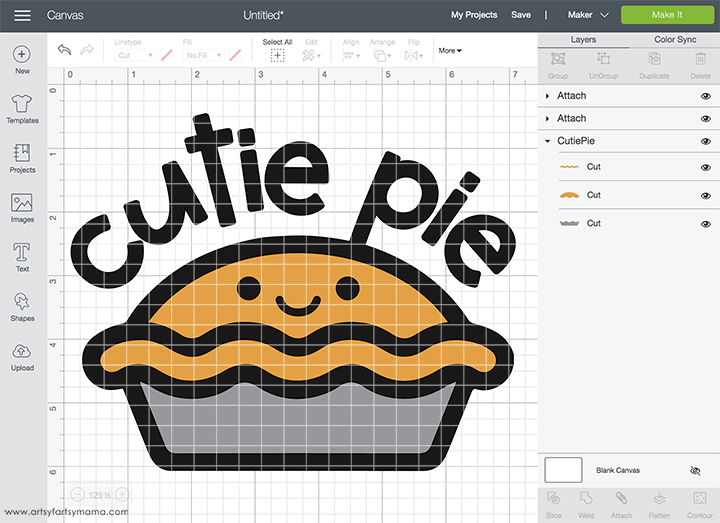
Upload the "Cutie Pie" cut file into Design Space and size the image to fit your shirt. Select different parts of the design and change colors as necessary. If you are making shirts for the whole family, you can change the colors around on each separate design so that each shirt is a little bit different - which is pretty fun!
Before cutting the iron-on vinyl, make sure to mirror your image! If you don't, your design will be backwards when you put it on the shirt. To do this, select the mat thumbnail in Design Space before cutting, and click the "Mirror" toggle to reverse the image.
*Here's a great tutorial on how to upload your own images into Cricut Design Space.
*Here's a great tutorial on how to upload your own images into Cricut Design Space.

For this shirt, I used black, orange, and gray HTV. Place the vinyl face-down on the mat, and load it into the machine. Change the material settings to the type of vinyl you are cutting, and then click the "Go" button to cut the vinyl.
"Weed" the excess vinyl by removing all of the parts that don't belong in the design. I usually peel away the outer edges starting at the corner and working my way around the design. Then I use weeding tools to remove the smaller pieces of the design.
"Weed" the excess vinyl by removing all of the parts that don't belong in the design. I usually peel away the outer edges starting at the corner and working my way around the design. Then I use weeding tools to remove the smaller pieces of the design.

Plug in the EasyPress 2 and power it on. Each kind of HTV has a different heat and time setting, so be sure to check the recommended EasyPress settings before getting started. Adjust the heat and time setting to your shirt and vinyl specifications. Once the light turns green and the machine beeps, it's ready to use.
When the EasyPress is up to temperature, place your shirt on the EasyPress Mat and preheat the area for 5-10 seconds. Lay the HTV down on the shirt, with the clear carrier sheet facing up. Set the EasyPress over the vinyl and press the green "C" button. Hold firmly in place while the timer counts down. Turn the shirt over and press the EasyPress firmly again for 15 seconds. Peel off the carrier sheet while the vinyl is still warm.

Don't forget to Pin, Like, and Share!












thank you for sharing your beautiful svg!!!
ReplyDeleteWhat a cute design, thanks for sharing with us at Handmade Monday :-)
ReplyDelete